IMPORTANT:How to Clean Up Your Environment
Overview
After completing the workshop, or if you encounter any deployment failures, you should clean up your AWS resources to prevent unnecessary charges. This guide provides step-by-step instructions for properly removing all deployed resources.
Clean-up Process
Follow these steps in the specified order to ensure all resources are properly deleted:
Step 1: Access AWS CloudFormation Console
Navigate to the AWS CloudFormation console in your AWS Management Console.
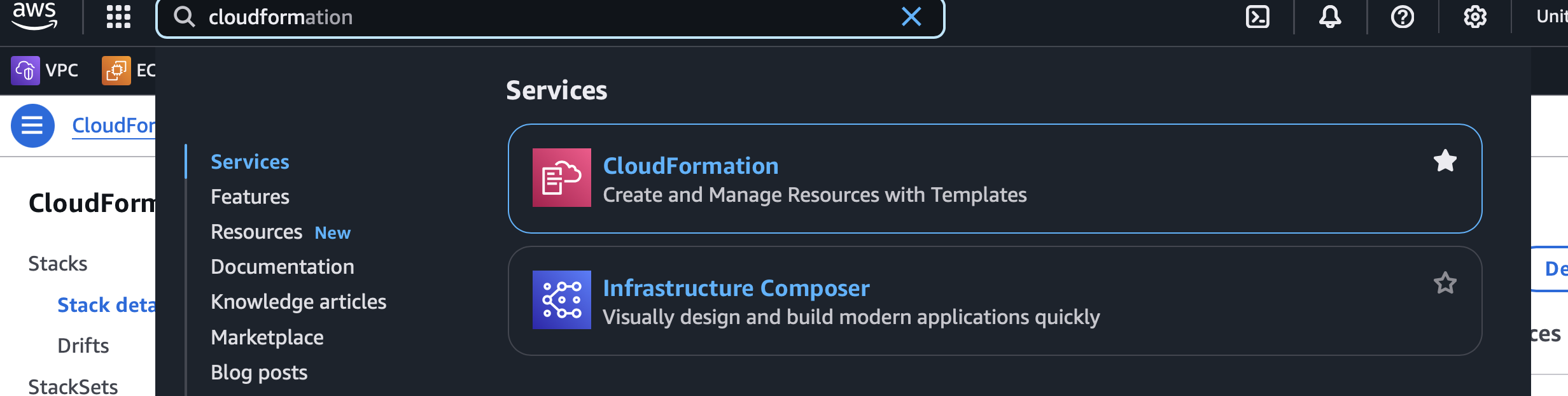
Step 2: Delete the Stacks in the Following Order
For a proper cleanup, you must delete the stacks in this specific sequence as shown in the image below:
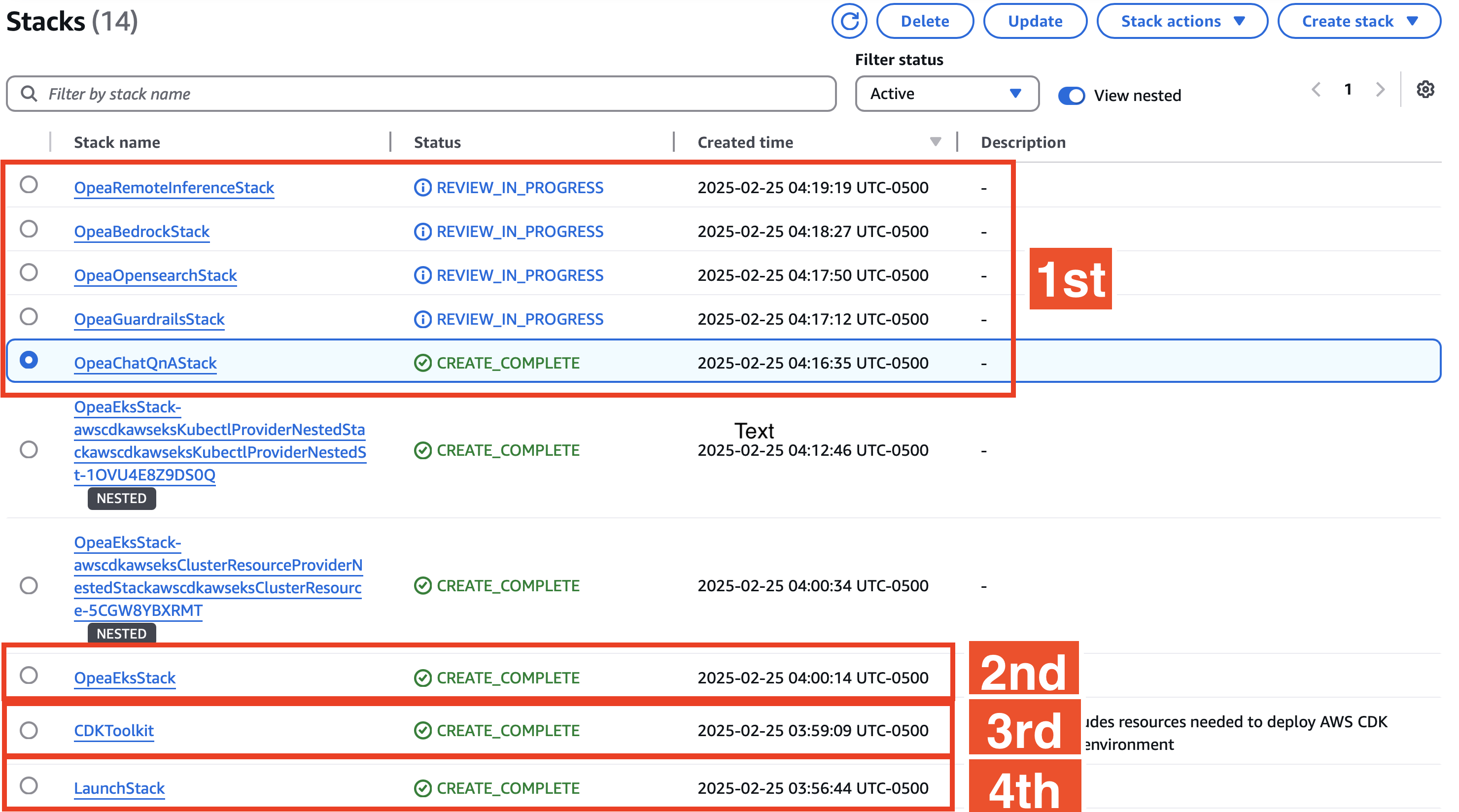
-
First, delete the OPEA blueprint stacks
- Select and delete any child stacks that were created during deployment (such as
OpeaChatQnAStack) - Wait for each deletion to complete before proceeding to the next stack
- This ensures resources with dependencies are removed first and prevents deletion failures
- Select and delete any child stacks that were created during deployment (such as
-
Delete the
OpeaEksStack- This removes the Kubernetes cluster and associated resources
- Note: You don’t need to manually delete the nested stacks, as they will be automatically removed when this parent stack is deleted
-
Delete the
CDKToolkitstack- This removes the AWS CDK deployment infrastructure
-
Finally, delete the
LaunchStack- This removes the initial resources that were used to bootstrap the environment
Troubleshooting Deletion Issues
Common Issues and Solutions
-
Stack Deletion Failures
- If a stack fails to delete normally, you can use the “Force Delete” option in CloudFormation
- To do this, select the stack, click the “Delete” button, and check the “Force Delete” option when prompted
- Note that forced deletion might leave some resources undeleted which may need manual cleanup
-
S3 Bucket Deletion Issues
- A common issue is that S3 buckets containing workshop images aren’t automatically removed
- If this happens:
- Navigate to the S3 service in your AWS Console
- Look for the bucket startin with
cdk..... - Empty the bucket (delete all objects) before attempting to delete the bucket itself

Final Verification
After completing all deletion steps:
- Refresh your CloudFormation console and verify no workshop-related stacks remain
- Check the following services to ensure all resources are removed:
- EKS (Kubernetes clusters)
- EC2 (instances, load balancers, security groups)
- S3 (storage buckets)
- IAM (roles and policies created for the workshop)
This verification step is crucial to prevent unexpected charges on your AWS account.